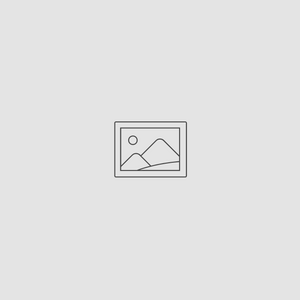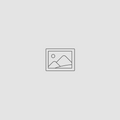The Gold Standard
At Gold Spectrum, we’re more than just a hemp company. We’re advocates, educators, and innovators. We believe in our industry and we’re committed to making products that are clean, honest, and accessible.
Our journey started small, but thanks to the trust of our customers and partners, we’re growing quickly. With the opening of our brand-new production facility in Tennessee, we now have the ability to create even more consistent, high-quality products while staying true to our values.
Advocacy & Education
Gold Spectrum is deeply committed to advancing the hemp industry. From supporting farmers to pushing for clearer regulations, we work to make hemp more widely understood and more widely available, and we’re proud to be part of the movement making that future possible
We work to inform policymakers, educate communities, and highlight the many benefits hemp brings to health, agriculture, and the economy. By championing fair regulations and clearer standards, we’re helping build a future where hemp can thrive and be recognized for its true potential.
For us, education isn’t just about cannabinoids or lab results. It’s about giving hemp a stronger voice in the public and political landscape, so the industry can continue to grow responsibly.
Commitment to quality
It all starts with hemp grown by farmers who share our standards for integrity and care. From there, every product goes through multiple rounds of testing, both in-house and at trusted third-party labs to ensure accuracy, safety, and potency. Before anything leaves our facility, we make sure it meets the strictest standards possible.
Our new home in Holston valley
Our commitment to growth and quality has taken root in a new way.
With the opening of our recently upgraded production facility in the Holston Valley of Bristol, Tennessee. Surrounded by the natural beauty of the Appalachian region, this facility isn’t just a building, it’s the heart of Gold Spectrum’s future.
The Holston Valley location was chosen with purpose: it reflects our dedication to community, sustainability, and regional pride. The expanded space allows us to scale production responsibly, improve consistency across all product lines, and introduce new innovations that meet the needs of our customers.

More than an upgrade
Our recently upgraded facility is a defining moment in our growth as leaders in the hemp space.
With expanded capabilities and advanced quality controls, we now have the tools and resources to keep pushing the industry forward, In pursuit of The Gold Standard.